Firewall Rules
On this page, you can find an explanation of how to create, delete Firewall Rules and instructions for other steps to manage Firewall Rules in the Cloud Console.
Table of contents
Firewall Rules page
To get to the Firewall Rules page, click on the Name of the corresponding Firewall on the Firewalls page:
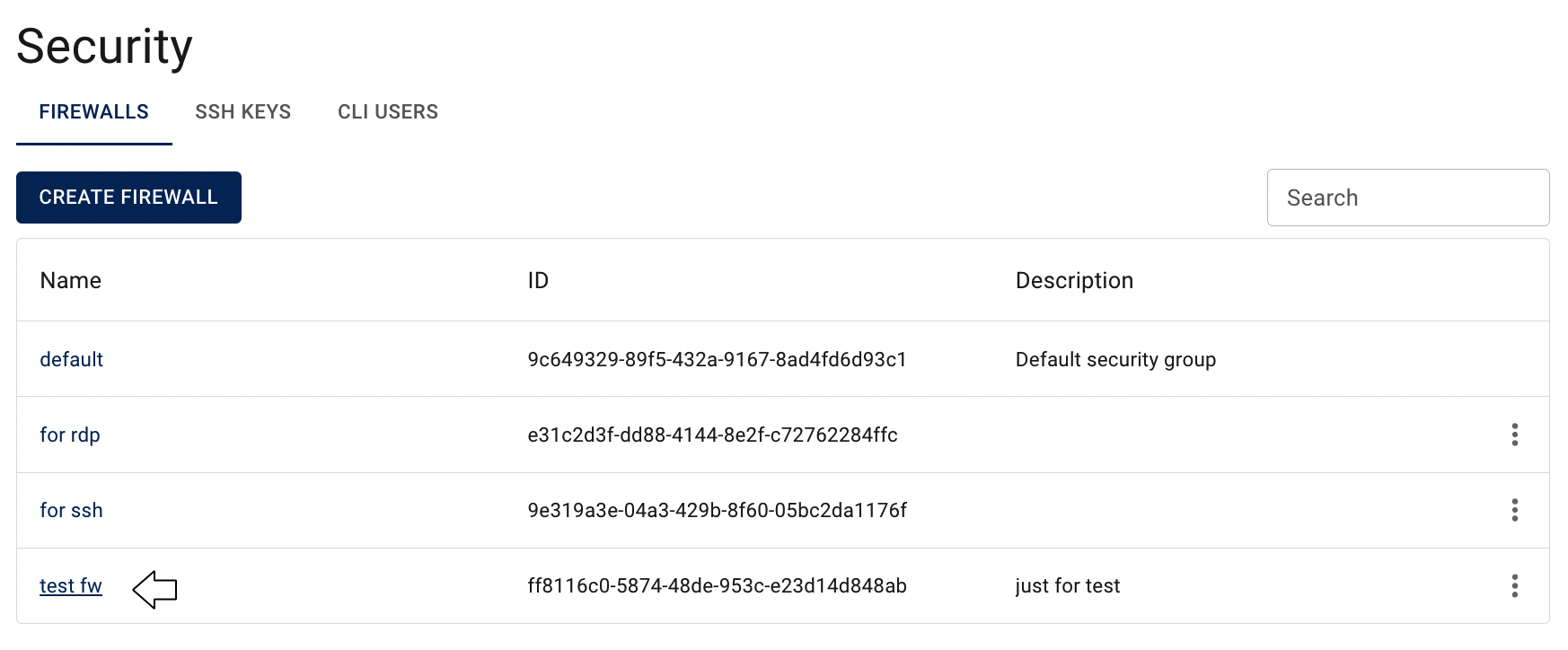
On this page you can find:
- panel with available quick actions for the selected Firewall:

- all Rules, related to the selected Firewall, with the Create button, Search bar and Actions icon, which opens a list of available management actions for the selected Rule:
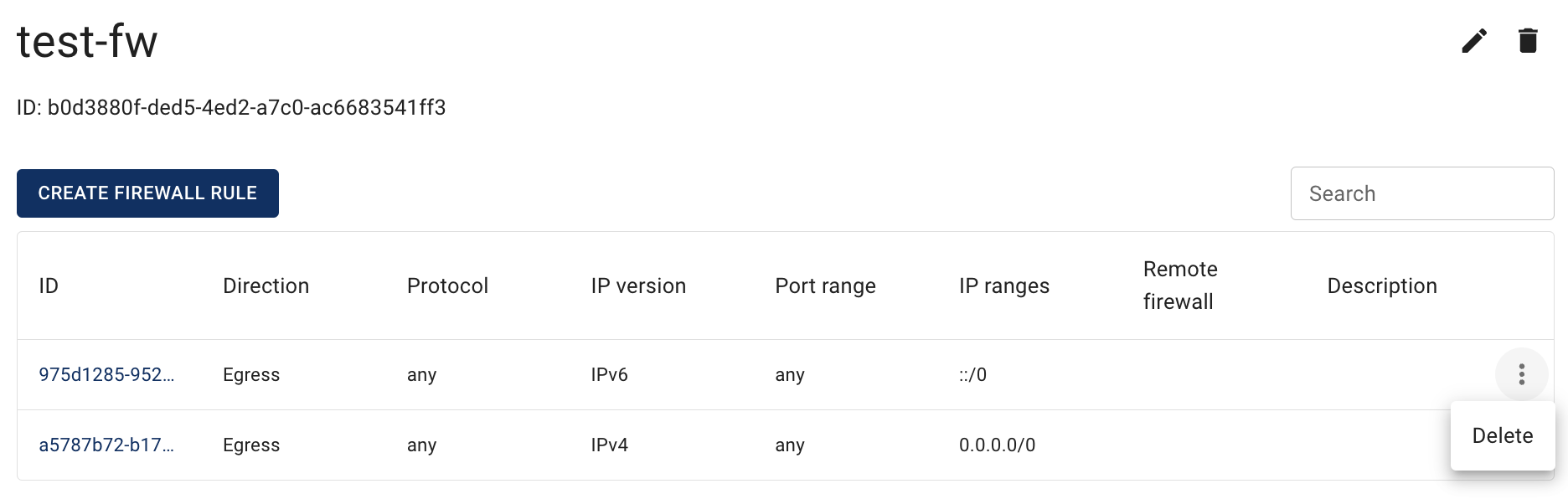
Actions icon opens the next list of available management actions for the selected Rule:
- Delete - this option is for Firewall Rule deletion.
📌 After creating a new Firewall two rules always have been automatically added to the Firewall Rules page - the default rules that allow all outgoing traffic.
💡 You can remove them, if needed.
Firewall Rules Characteristics
Firewall Rules control the inbound traffic that’s allowed to reach the VMs that are associated with the corresponding Firewall. The rules also control the outbound traffic that’s allowed to leave them.
Firewall Rules have the following characteristics:
- By default, Firewalls allow all outbound traffic.
- Firewall Rules are always permissive; you can’t create rules that deny access.
- Firewall Rules enable you to filter traffic based on protocols and port numbers.
- You can add and remove rules at any time. Your changes are automatically applied to the VMs that are associated with the corresponding Firewall.
- You can assign multiple Firewalls to the VMs. The rules from each Firewall are effectively aggregated to create one set of rules, but we recommend that you condense your rules as much as possible.
Create Firewall Rule
To create new Firewall Rule, do the following:
- go to the Firewall Rules page and click on the CREATE FIREWALL RULE icon in the upper left corner;
- fill in the form on the next opened Create Firewall Rule window:
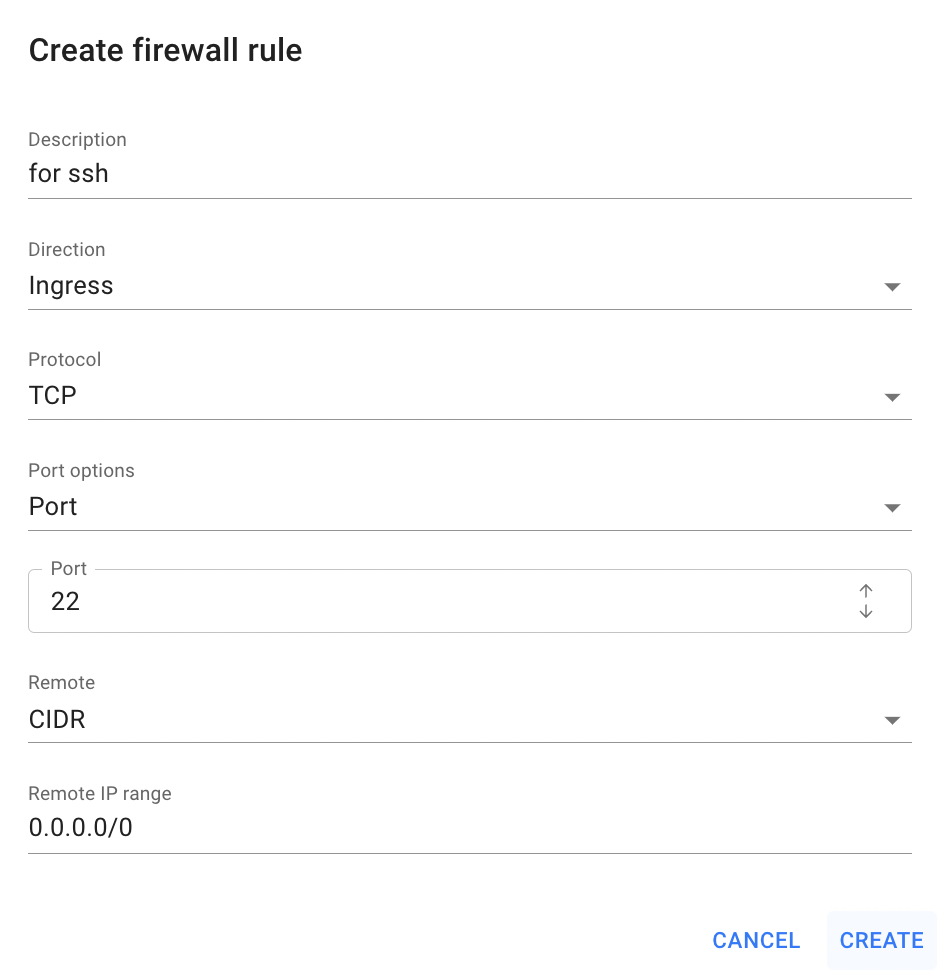
- Description - set a description for the Rule;
- Direction - select a direction for the Rule: ingress or egress;
- Protocol - select the type of protocol for the Rule: TCP, UDP, ICMP;
- Port options - this field is available only for rules with TCP and UDP protocols; select one of the option, that you will provide below:
- Port - use this option, if your rule will be for one specific port;
- Port range - use this option, if your rule will be for some specific port range;
- All Ports - use this option, if your rule will be for all ports between 0 and 65535.
- Remote - select one of the option, that you will provide below:
- Firewall - use this option, if you want to apply this rule for the another Firewall; the selected Firewall will be associated with this rule;
- CIDR - use this option, if you want to apply this rule for the IP Addresses range.
After these steps, the newly created Firewall Rule will be added to the Firewall Rules page.
Firewall Rule details page
To get to the Firewall Rule details page, click on the ID of the corresponding Firewall Rule:
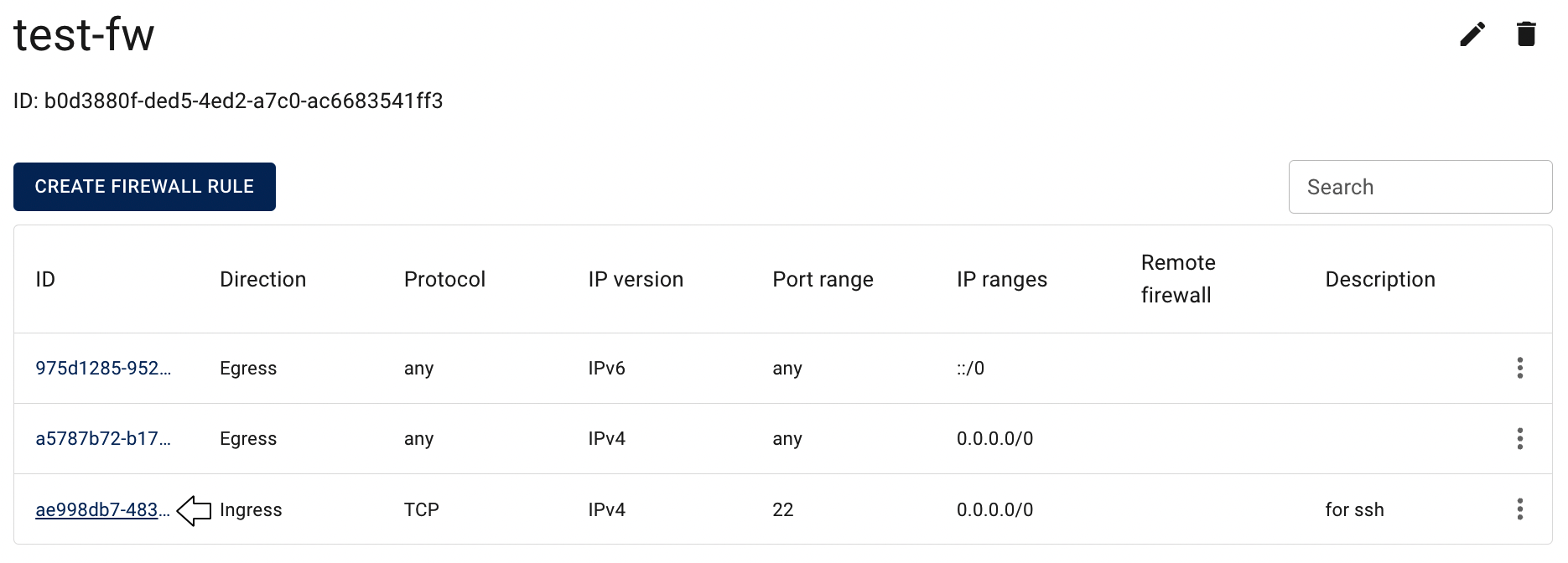
On this page you can find additional information about this Rule and quick actions icon for rule deletion:
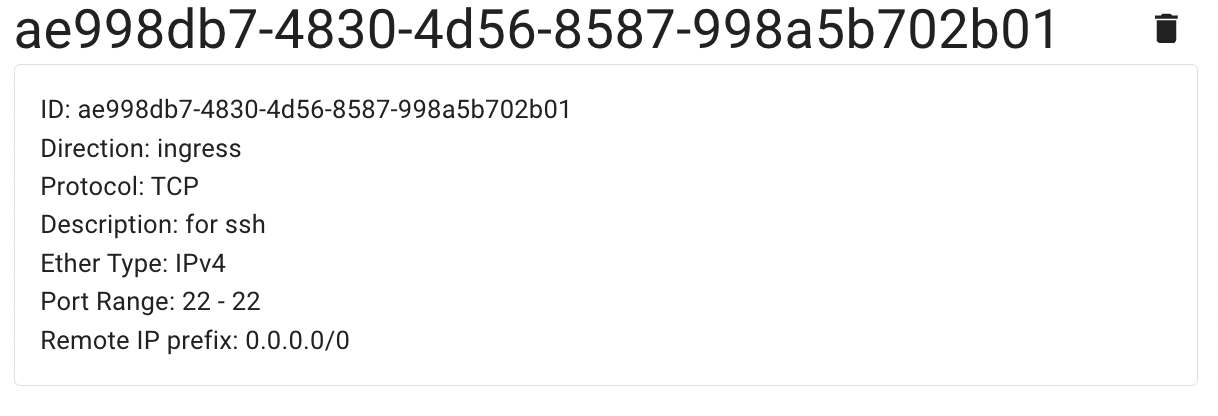
Delete Firewall Rule
To delete the Firewall Rule, do the following:
- identify this unnecessary Rule on the Firewall Rule page;
- click on the Actions icon and select the Delete in the list of available options;
- confirm the Firewall Rule deletion on the next opened Confirmation window.
After these steps, the selected Firewall Rule will be deleted.
Alternatively, you can delete the Rule from its Details page, by clicking on the appropriative quick actions icon there:
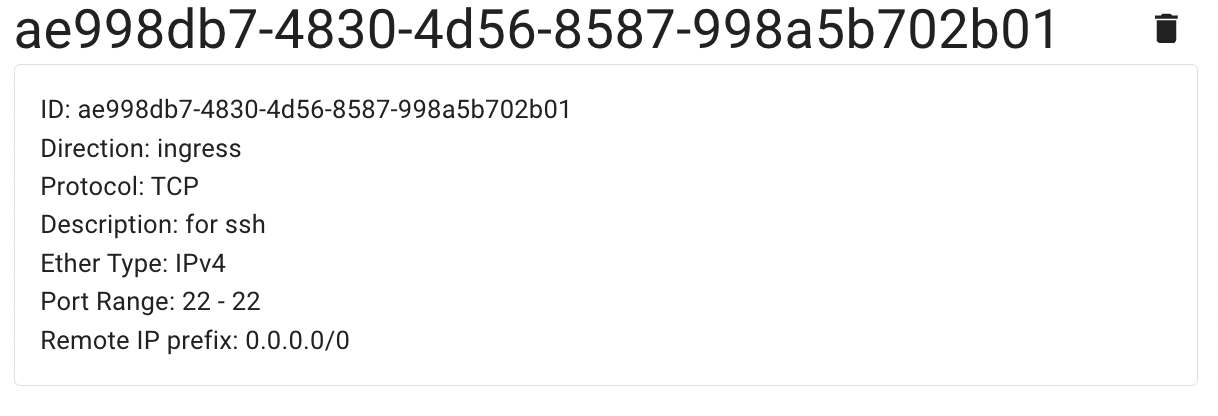
Firewall Rule for SSH Protocol
By default, all created Virtual Machines belong to the default Firewall, which allows access to the Internet from the VM, but denies almost all access on the VM from outside, except for objects belonging to the same default Firewall.
Thus, to open connection to the selected Linux Virtual Machine remotely via SSH, we need to add an additional Firewall with a rule, that will allow incoming traffic to TCP port 22 on the Virtual Machines, and assign this Firewall to the VM too, or just add the required rule to the Firewall that is already assigned to the Virtual Machine.
Example of such rule you can see below:
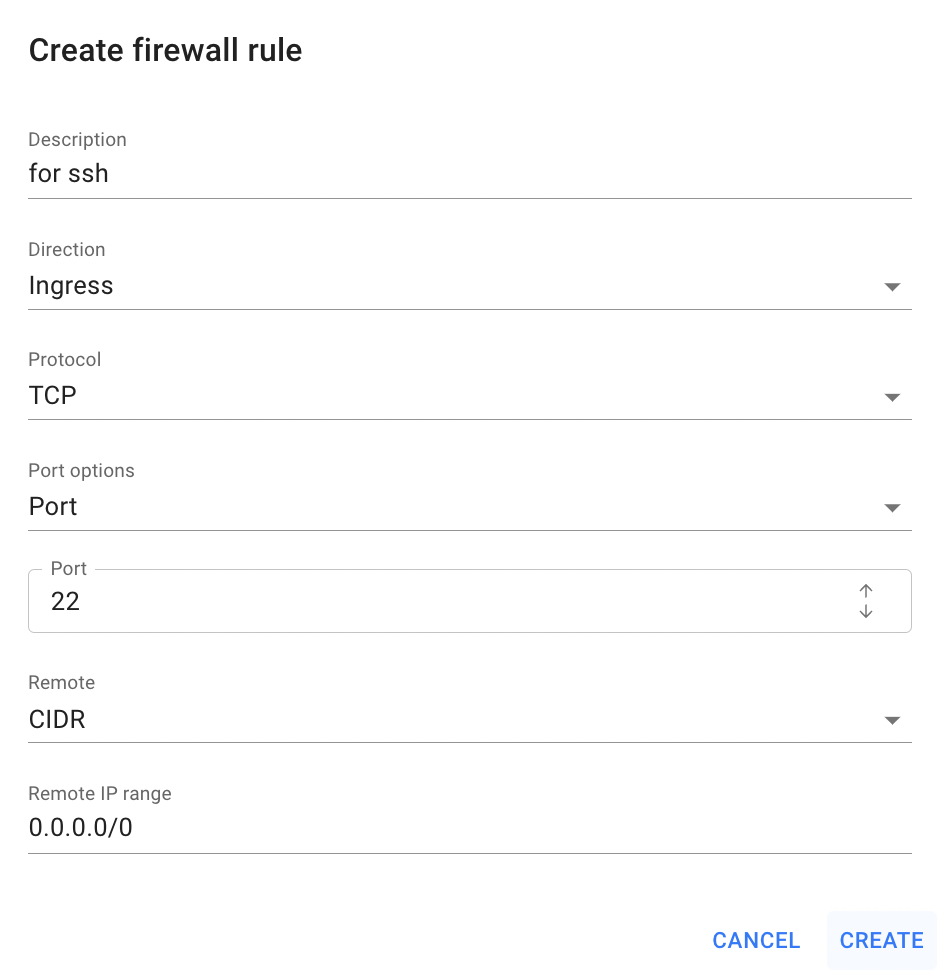
💡 To find more information about how to connect to the Linux Virtual Machine created in the Cloud Console using SSH Protocol, please use the article - Access Linux VM.
Firewall Rule for RDP
By default, all created Virtual Machines belong to the default Firewall, which allows access to the Internet from the VM, but denies almost all access on the VM from outside, except for objects belonging to the same default Firewall.
Thus, to open connection to the selected Windows Virtual Machine remotely via RDP, we need to add an additional Firewall with a rule, that will allow incoming traffic to TCP port 54000 on the Virtual Machines, and assign this Firewall to the VM too, or just add the required rule to the Firewall that is already assigned to the Virtual Machine.
Example of such rule you can see below:
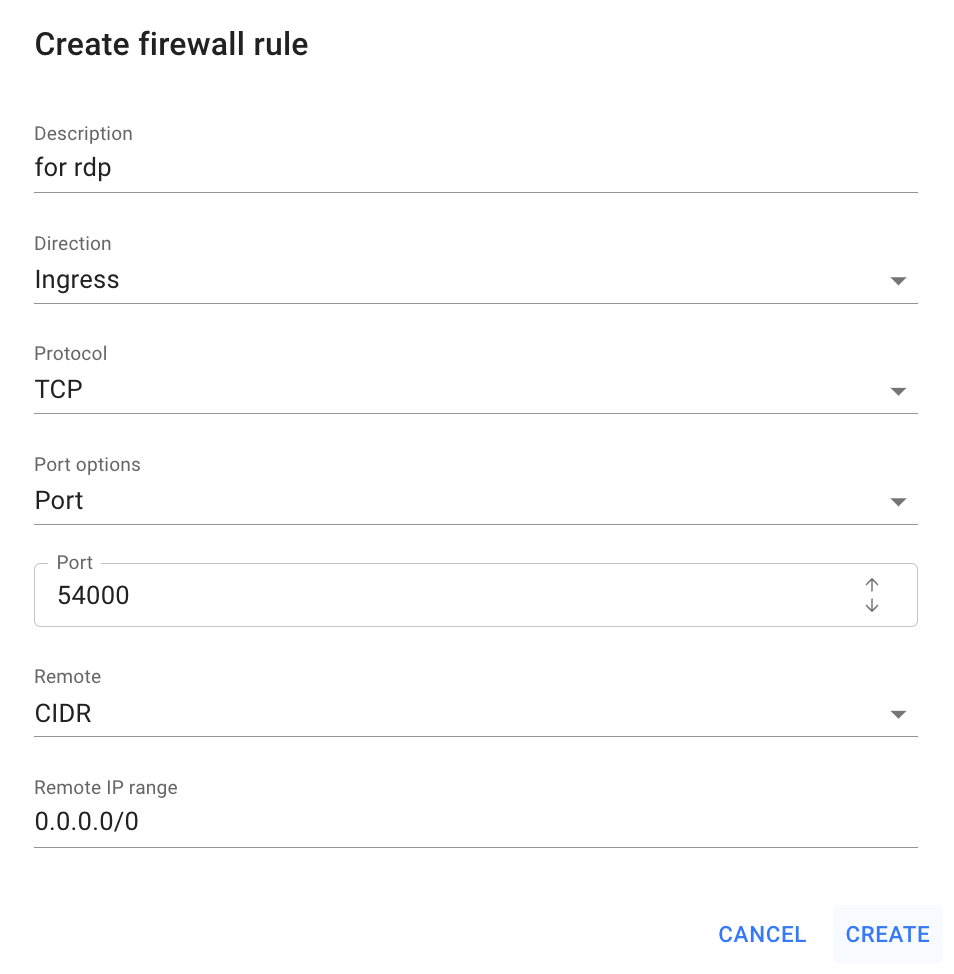
💡 To find more information about how to connect to the Windows Virtual Machine created in the Cloud Console using Remote Desktop Protocol, please, use the article - Access Windows VM.