Firewalls
On this page, you can find an explanation of how to create, edit, delete Firewalls and instructions for other steps to manage Firewalls in the Cloud Console.
Table of contents
Firewalls page
To get to the Firewalls page, select the Security from the VIRTUAL DATACENTER block in the side-bar menu and click the Firewalls TAB:
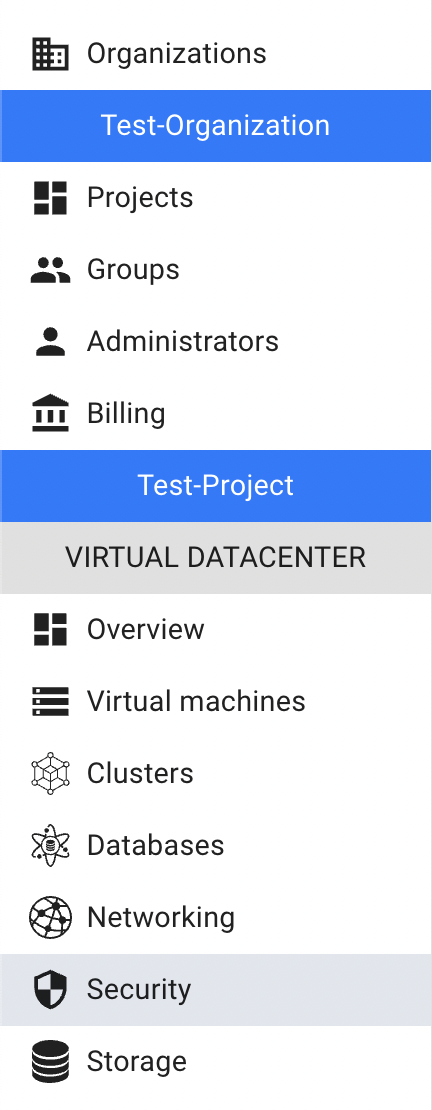

On this page you can find default Firewall, all your own Firewalls created in the current Project, and the Firewalls created during Cluster creation, with the Create button, Search bar and Actions icon, which opens a list of available management actions for the selected Firewall:
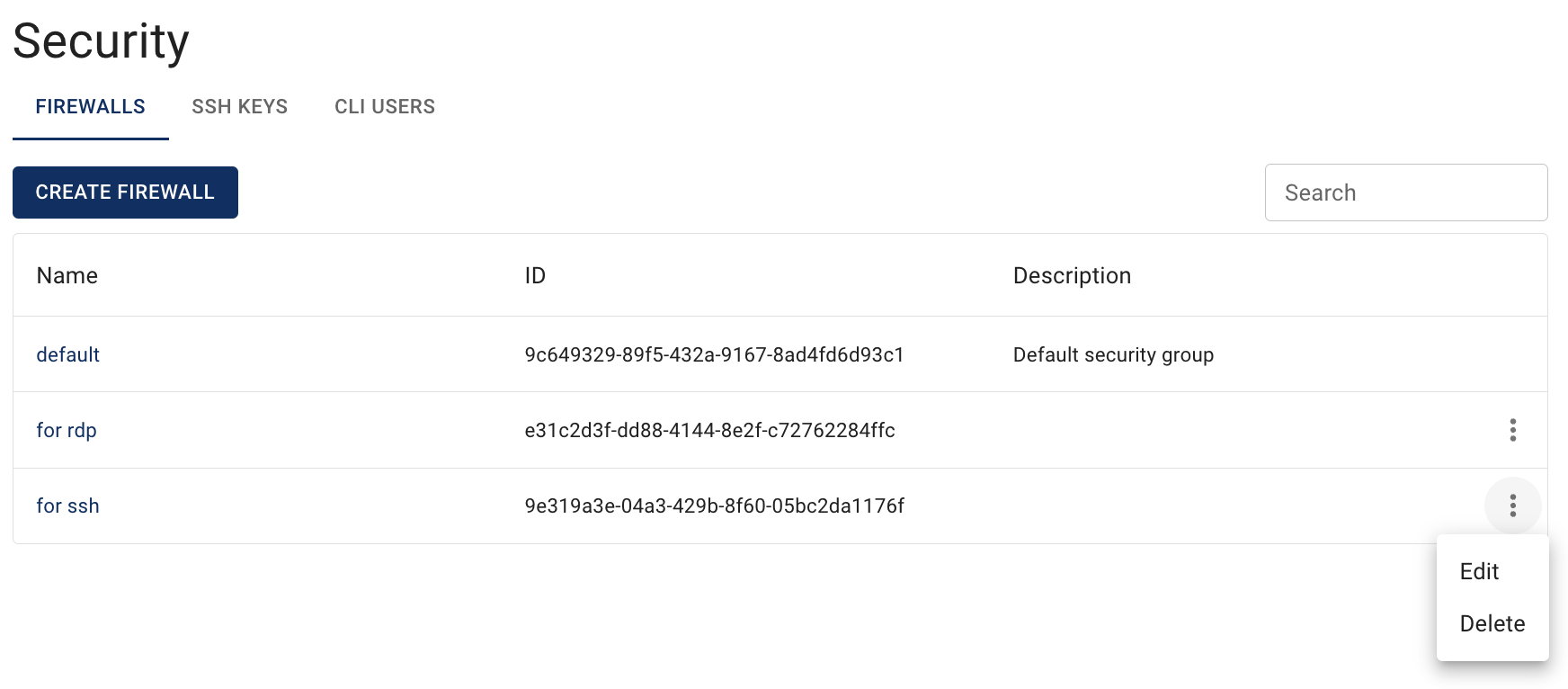
ℹ️ All VMs have a default Firewall which is applied to every VM.
📌 User cannot delete default Firewall or change its Name/Description but can change its rules.
📝 Default Firewall Rules allow access to the Internet from the VMs, but deny almost all access on the VMs from outside, except for objects belonging to the same default Firewall.
Actions icon opens the next list of available management actions but isn’t active for default Firewall:
- Edit - this option is used to change the name and/or description of the selected Firewall;
- Delete - this option is for Firewall deletion.
Create Firewall
To create new Firewall, do the following:
- open the Firewalls page and click on the CREATE FIREWALL icon in the upper left corner;
- fill in the form on the next opened Create Firewall window:
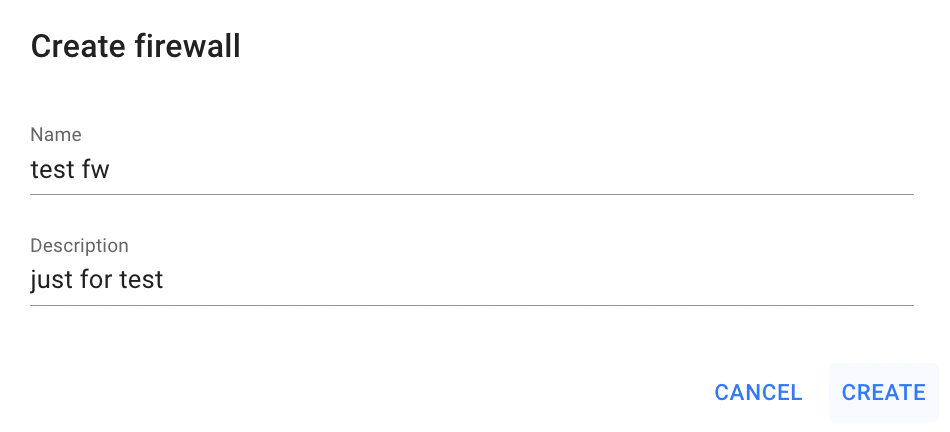
- Name - set a name for the Firewall;
- Description - set a description for the Firewall.
After these steps, the newly created Firewall will be added to the Firewalls page.
Now you can configure this Firewall Rules.
To open the Firewall Rules page click on the Name of the corresponding Firewall:
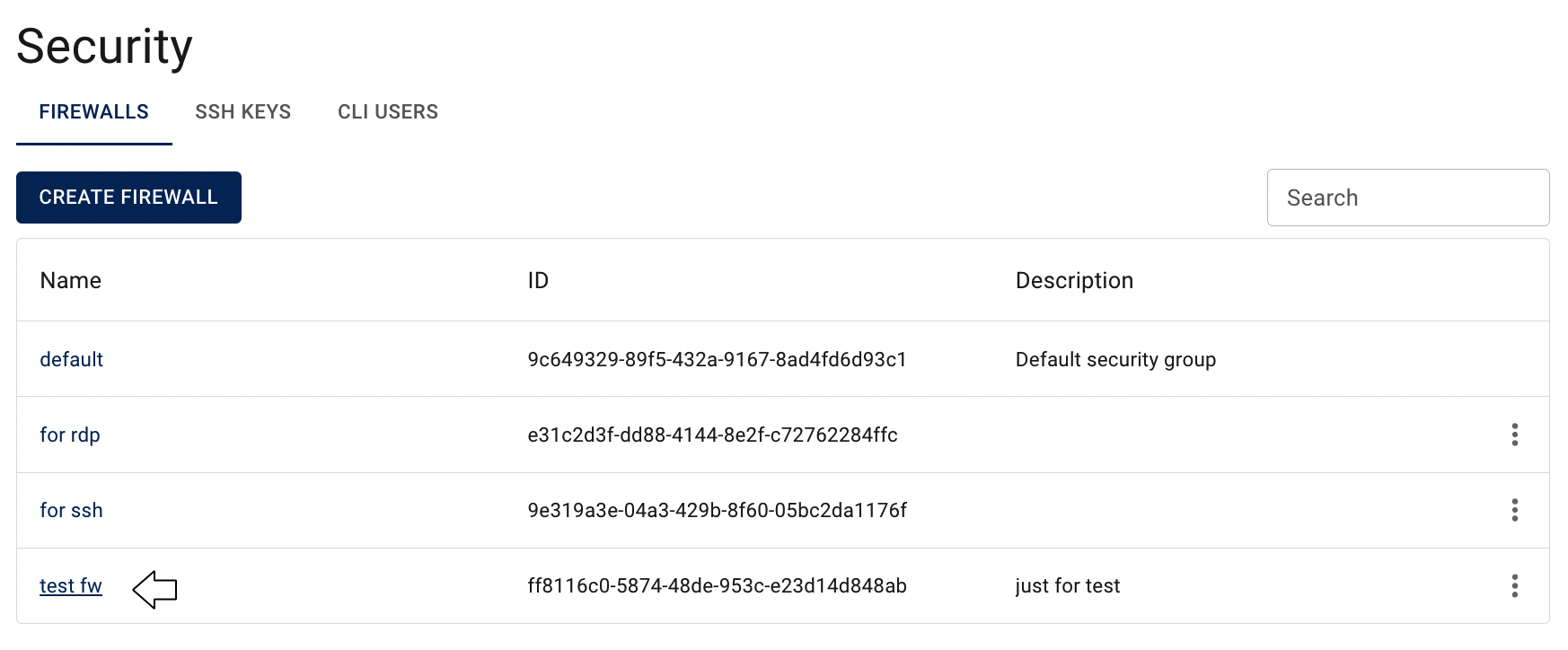
On this page you can find:
- panel with available quick actions for the selected Firewall:

- all Rules, related to the selected Firewall, with the Create button, Search bar and Actions icon, which opens a list of available management actions for the selected Rule:
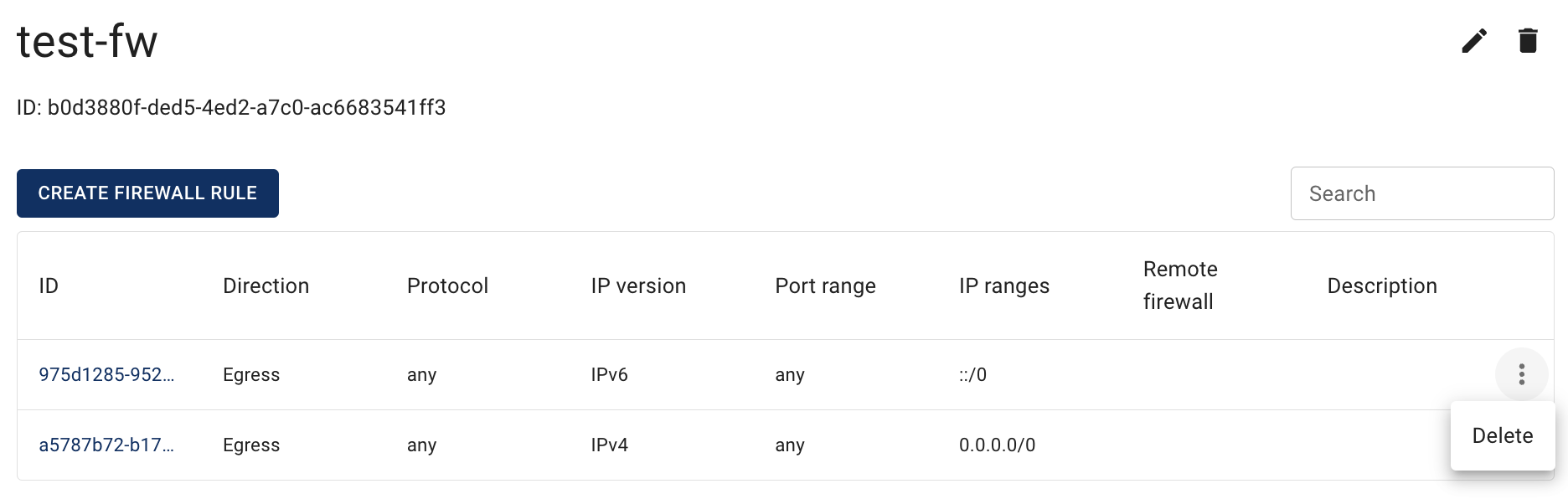
As you can see, the rules, that allow all outbound traffic, have been already created by default, but you can delete them by using Actions icon or add additional rule here by using CREATE FIREWALL RULE button.
💡 For more information about Firewall Rules, please, see the article - Firewall Rules
Edit Firewall
To edit the Firewall, do the following:
- identify Firewall, that you want to edit, on the Firewalls page;
- click on the Actions icon and select the Edit in the list of available options;
- update the Firewall Name or/and Description on the next opened Edit Firewall window, and click on the SAVE icon.
After these steps, the selected Firewall will be updated.
Alternatively, you can edit the Firewall from its Rules page, by clicking on the appropriative quick actions icon there:

Delete Firewall
To delete the Firewall, do the following:
- identify this unnecessary Firewall on the Firewalls page;
- click on the Actions icon and select the Delete in the list of available options;
- confirm the Firewall deletion on the next opened Confirmation window.
After these steps, the selected Firewall will be deleted.
Alternatively, you can delete the Firewall from its Rules page, by clicking on the appropriative quick actions icon there:

Add Firewall to the VM
📌 You can add and remove rules of the selected Firewall at any time from the Firewall Rules page and your changes will automatically applied to the VMs, that are associated with the corresponding Firewall.
There are two ways add already created Firewall to the Virtual Machine:
- from the Virtual Machines page on the step of creating VM:
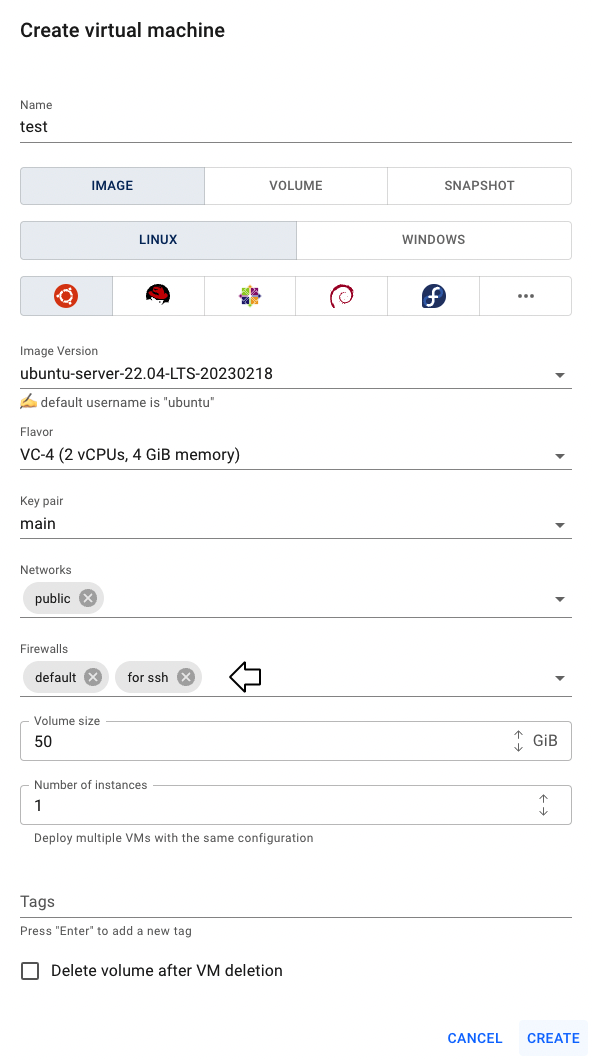 💡 To find more instructions and information about how to create Virtual Machine see the article - Virtual Machines.
💡 To find more instructions and information about how to create Virtual Machine see the article - Virtual Machines.
- from the NETWORKS & SECURITY TAB on the Virtual Machine details page:
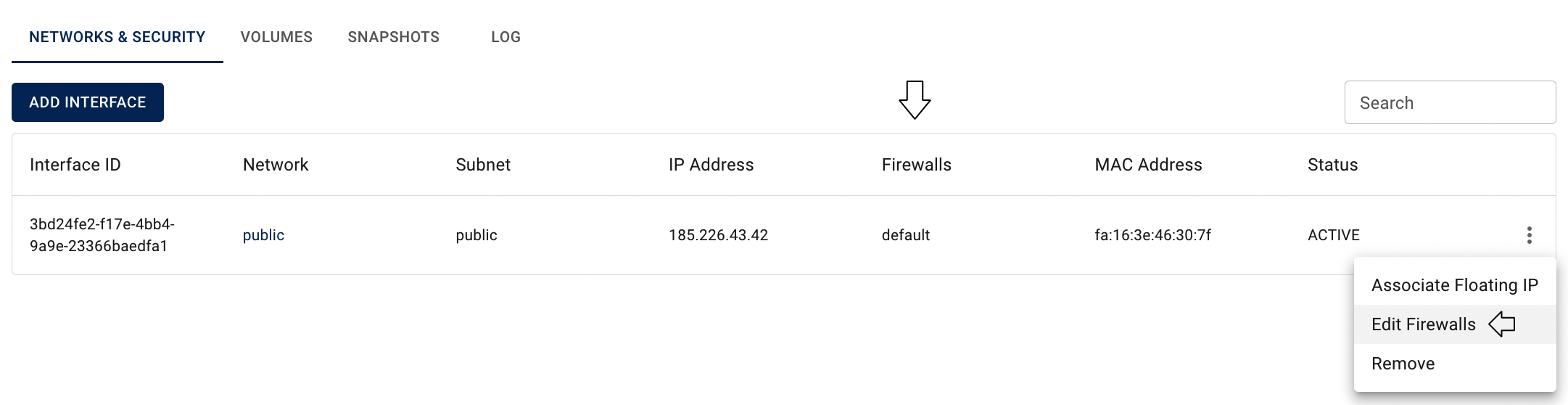
💡 Detailed information how to change the current set of the VM’s Firewalls from the VM details page you can find in article: VM’s Firewalls.