VM's Snapshots
On this page, you can find an explanation of how to manage Snapshots, related to the selected Virtual Machine, from the Virtual Machine details page in the Cloud Console.
Table of contents
VM’s SNAPSHOTS TAB
To find all Snapshots, related to the selected Virtual Machine, you need:
- open the Virtual Machines page - for this select the Virtual Machines from the VIRTUAL DATACENTER block in the side-bar menu:
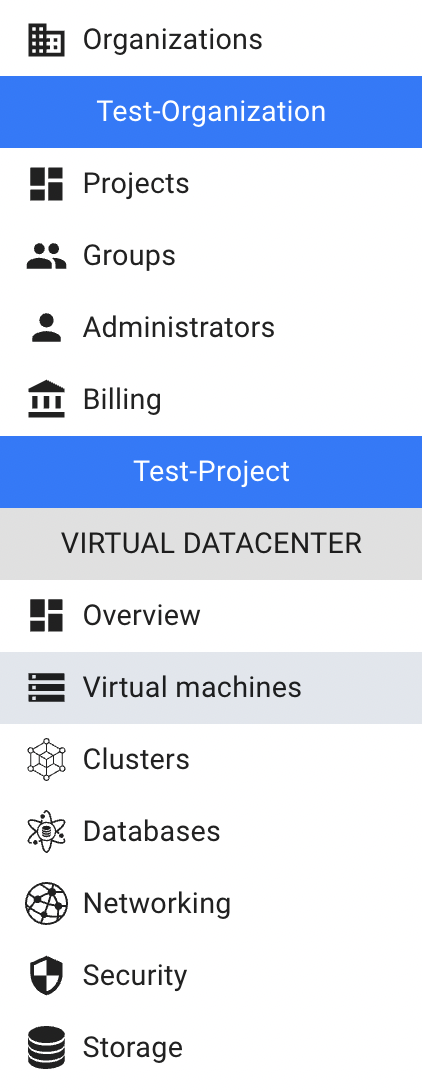
- open the Virtual Machine details page - for this click on the Name of the corresponding Virtual Machine:
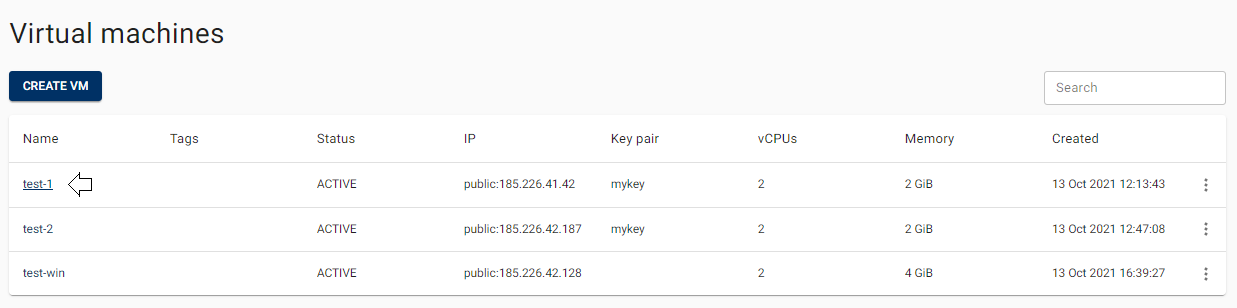
- open the SNAPSHOTS page of this VM - for this click on the SNAPSHOTS TAB:

On this page you can find all Snapshots, related to the corresponding VM, with the Create button, Search bar and Actions icon, which opens a list of available management actions for the selected Snapshot:
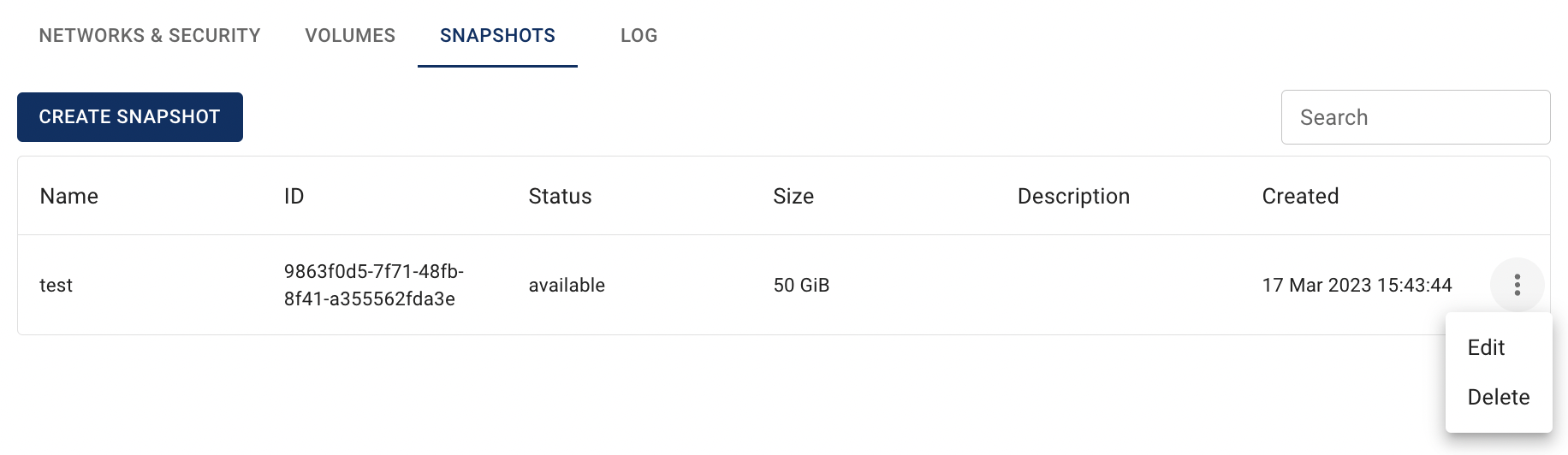
Actions icon opens the next list of available management actions:
- Edit - this option is used to change Name and/or Description of the selected Snapshot;
- Delete - this option is for the Snapshot removing.
There are two ways to create, edit and delete Snapshots:
- from the Snapshots page;
- from the SNAPSHOTS TAB on the Virtual Machine details page.
In this article we will explain the second way - to manage Snapshots from the SNAPSHOTS TAB on the Virtual Machine details page. Information about the first one you can find in the next article - Snapshots.
Create Snapshot
To create new Snapshot from the SNAPSHOTS TAB on the Virtual Machine details page, do the following:
- go to the SNAPSHOTS TAB and click the CREATE SNAPSHOT icon in the upper left corner;
- fill in the form on the next opened Create Snapshot window and click on the CREATE icon:
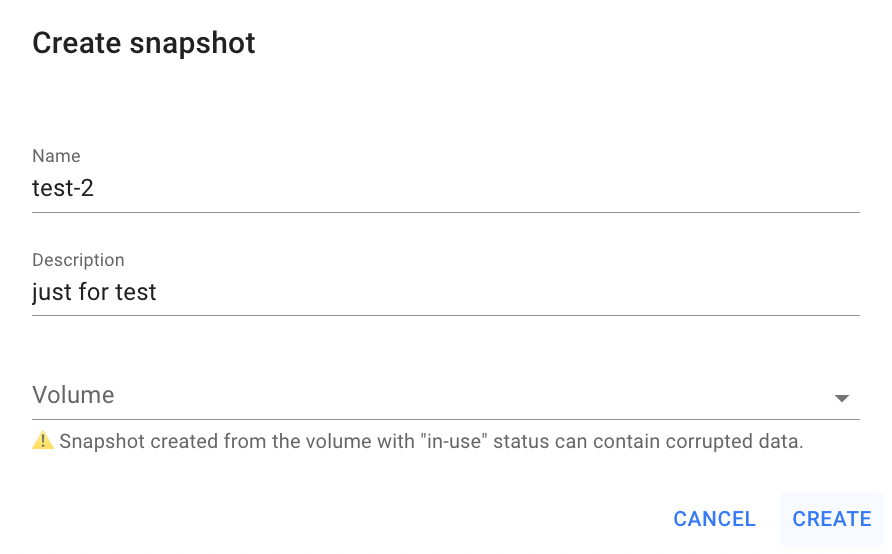
- Name - set a name for the Snapshot;
- Description - set a description for the Snapshot;
- Volume - select volume from what you want to create a Snapshot.
Snapshot, created from the volume with “in-use” status, can contain corrupted data.
After these steps, the newly created Snapshot will be added to the SNAPSHOTS TAB on the Virtual Machine details page:
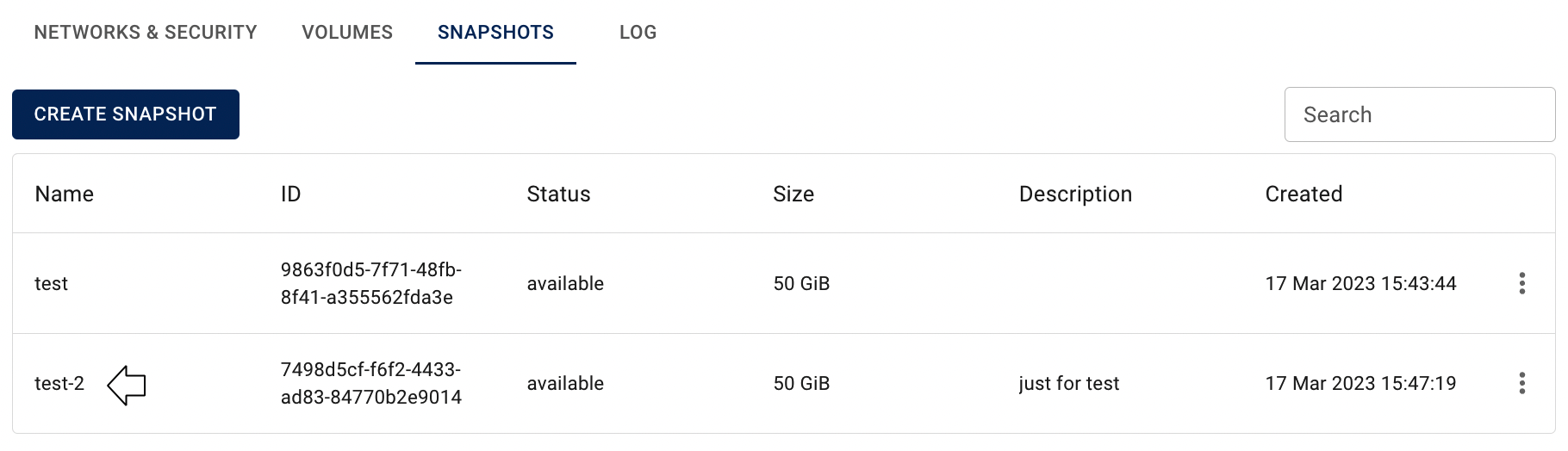
Also, this Snapshot will be displayed on the Snapshots page:
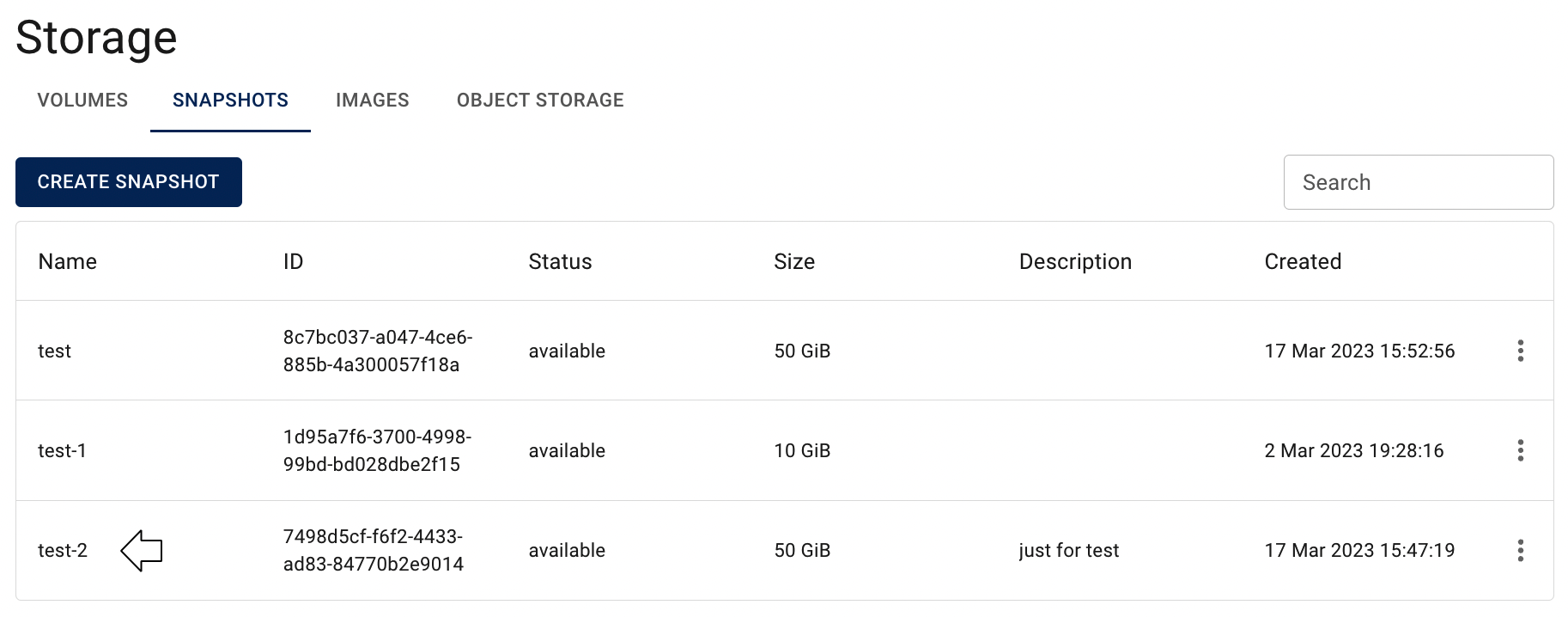
Create Snapshot you can also from the Snapshots page, how to do this, please, see the article - Snapshots.
Edit Snapshot
To edit the Snapshot from the SNAPSHOTS TAB on the Virtual Machine details page, do the following:
- identify Snapshot, that you want to edit, on the SNAPSHOTS TAB;
- click on the Actions icon and select the Edit in the list of available options;
- update the Snapshot Name or/and Description on the next opened Edit Snapshot window and click on the SAVE icon.
After these steps, the selected Snapshot will be updated.
Edit Snapshot you can also from the Snapshots page, how to do this, please, see the article - Snapshots.
Delete Snapshot
To delete the Snapshot from the SNAPSHOTS TAB on the Virtual Machine details page, do the following:
- identify this unnecessary Snapshot on the SNAPSHOTS TAB;
- click on the Actions icon and select the Delete in the list of available options;
- confirm the Snapshot deletion on the next opened Confirmation window.
After these steps, the selected Snapshot will be deleted.
Delete Snapshot you can also from the Snapshots page, how to do this, please, see the article - Snapshots.