Object Storage Credentials
On this page, you can find an explanation of what Object Storage is and what Object Storage Credentials are in the Cloud Console. It also covers the available access methods for Object Storage, as well as instructions on how to create, delete, and manage Object Storage Credentials in the Cloud Console.
Table of contents
Introduction
What is Object Storage?
The Cloud Console Object Storage makes it possible to store data simply and cost-effectively. It provides a fully distributed, API-accessible storage platform that can be integrated directly into applications or used for backup, archiving, and data retention.
It’s built for scale and optimized for durability, availability, and concurrency across the entire data set.
An Object Storage API differs from a conventional filesystem: instead of directories and files, you manipulate containers where you store objects. A container can hold millions of objects.
There is no notion of hierarchy with containers: you cannot nest a container within another, however, you can emulate a nested folder structure with a naming convention for your objects.
Object Storage access methods
We can access Object Storage using different methods:
Integrated S3-Browser: The Cloud Console provides its own integrated S3-Browser, which offers a user-friendly interface to manage your Object Storage resources. This browser allows you to browse through folders and files, create new folders, upload files, and perform various other management tasks directly within the Cloud Console.
APIs: You can also interact with Object Storage using different APIs (Application Programming Interfaces). APIs enable developers to programmatically access and manipulate Object Storage resources, allowing for more customized and automated workflows.
Third-Party Tools: Additionally, you have the option to use third-party tools like S3 Browser and Cyberduck, which provide alternative interfaces for managing Object Storage. These tools may offer additional features and functionalities not available in the integrated S3-Browser, catering to specific user preferences and requirements.
By offering multiple options to access Object Storage, the Cloud Console allows users to choose the most suitable approach for their storage management needs. Whether through the integrated S3-Browser, APIs, or third-party tools, users can efficiently interact with and manage their Object Storage resources.
But before we start to configure and use Object Storage we need to create credentials that include the access key and secret key and will enable secure access to your Object Storage resources, allowing you to manage and interact with your data.
Object Storage Credentials page
To get to the Object Storage Credentials page, select the Storage from the VIRTUAL DATACENTER block in the side-bar menu and click the S3 Browser TAB:
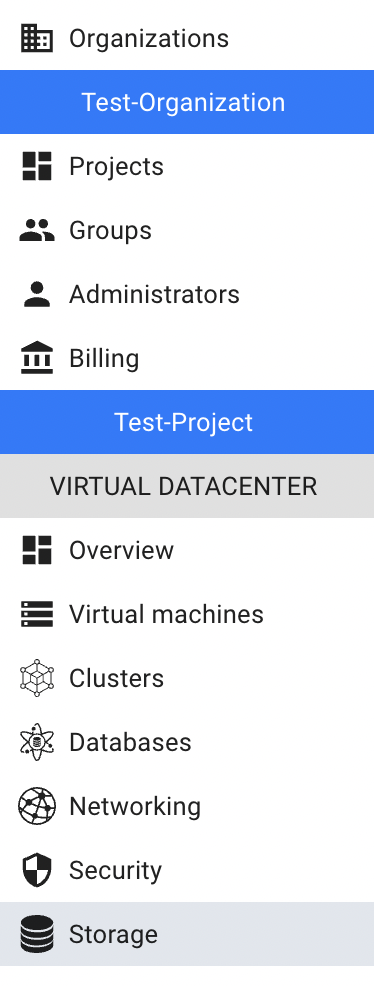

On this page you can find created Object Storage credentials in the current Project with the Create or Browse buckets button, Search bar and Actions icon, which opens a list of available management actions for the selected Object Storage credentials:

Actions icon opens the next list of available management actions:
- Show access secret - this option is used to find the secret key of the selected Object Storage credentials;
- Re-generate secret - this option is used to re-generate the secret key of the selected Object Storage credentials;
- Delete storage - this option is for Object Storage credentials deletion.
Please be aware that there are current limitations in the Cloud Console. You can create only one set of Object Storage credentials within one project.
If you haven’t created Object Storage Credentials yet, you will find the Create S3 Credentials button available in the upper left corner.

Once you have created the credentials, this button will change to the Browse Buckets button, which allows you to access and manage your existing buckets using the integrated S3 browser.
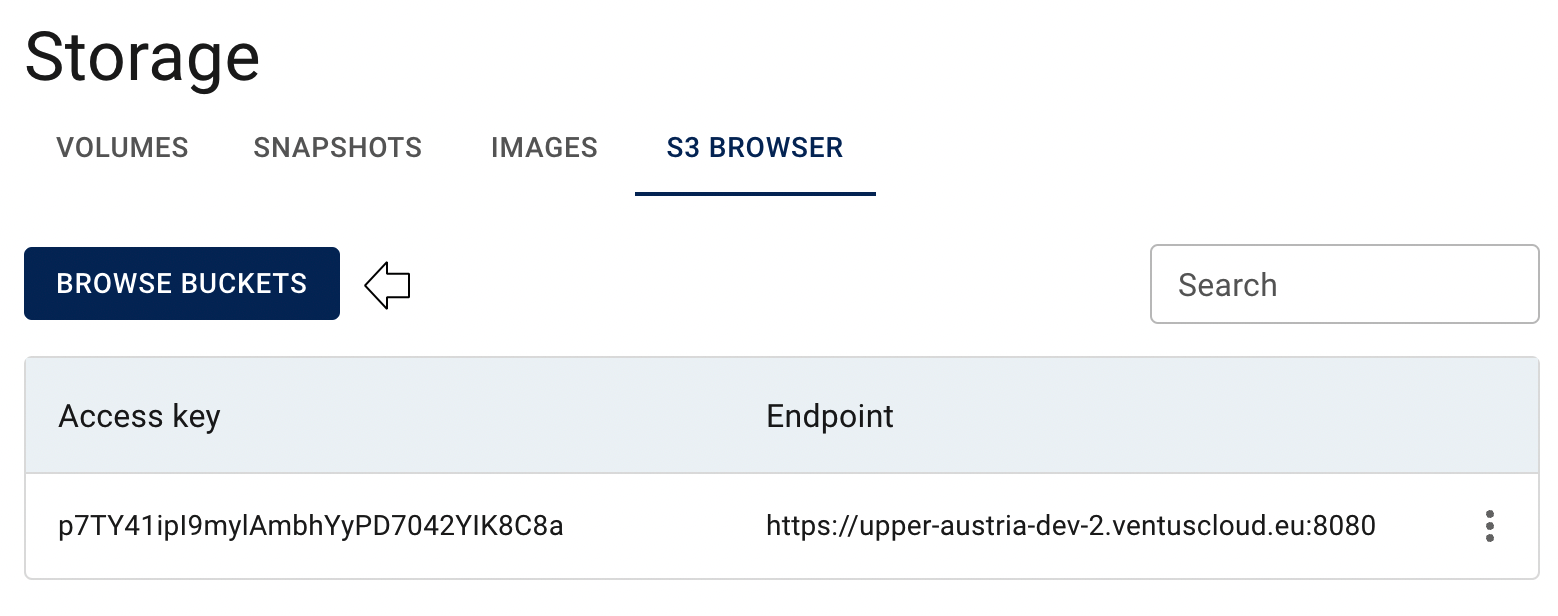
Keep in mind that you can only have one set of credentials per project, so ensure you have the necessary credentials before attempting to use the integrated S3 browser for bucket management.
Create Object Storage credentials
To create a new Object Storage credentials in the Cloud Console, do the following:
- go to the Object Storage Credentials page and click on the CREATE S3 CREDENTIALS icon in the upper left corner;
- confirm your action on the next opened window by clicking on the CREATE icon:
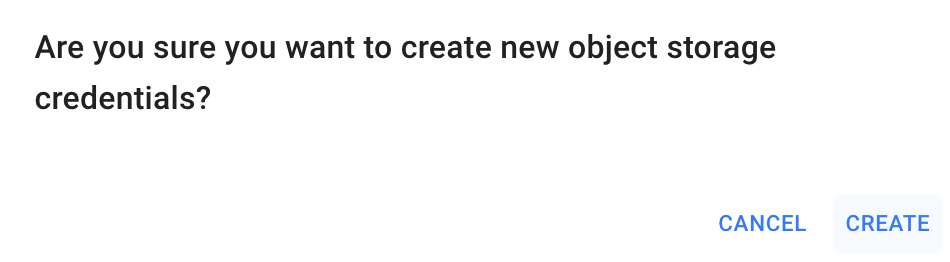
The next opened page will provide your access secret key and you can save it by clicking on the COPY TO CLIPBOARD icon.
After these steps, the newly created Object Storage credentials will be added to the Object Storage Credentials page.
Please be aware that there are current limitations in the Cloud Console. You can create only one set of Object Storage credentials within one project.
Next steps, how to use Object Storage credentials to connect to the Cloud Object Storage in different ways you can find in the next articles - Integrated S3-Browser and Object Storage Clients.
Show secret key
To show again secret key of the created Object Storage credentials, do the following:
- on the Object Storage Credentials page identify Object Storage credentials from what you want to get secret key;
- click on the Actions icon and select the Show access secret in the list of available options;
- confirm your action on the next opened window by clicking on the SHOW icon.
After these steps, the next opened page will again provide your access secret key and you can save it by clicking on the COPY TO CLIPBOARD.
Re-generate secret key
To re-generate secret key of the created Object Storage credentials, do the following:
- on the Object Storage Credentials page identify Object Storage credentials from what you want to re-generate secret key;
- click on the Actions icon and select the Re-generate secret in the list of available options;
- confirm your action on the next opened window by clicking on the RE-GENERATE SECRET icon.
After these steps, the next opened page will provide your new access secret key and you can save it by clicking on the COPY TO CLIPBOARD icon.
Delete Object Storage Credentials
To delete the Object Storage credentials, do the following:
- identify this unnecessary Object Storage credentials on the Object Storage Credentials page;
- click on the Actions icon and select the Delete in the list of available options;
- confirm the Object Storage credentials deletion on the next opened Confirmation window.
After these steps, the selected Object Storage credentials will be deleted.