Organization's management over API
On this page, you can find the workflow for management of your Organization in the Cloud Console using API.
Table of contents
Required endpoints
- auth.ventuscloud.eu - use it to get ID and Access tokens from basic credentials
- api.ventuscloud.eu - use it to work with organization’s resources
Example using CURL
Get ID and Access tokens
To get ID and Access tokens. use next command:
curl -XGET https://auth.ventuscloud.eu/get-tokens -d '
{
"username":"username@company.domain",
"password":"password"
}'
Response example:
{
"id_token":"eyJ......kRg",
"access_token":"eyJ......6Tg"
}
Export variables to reuse them in the next steps:
export ID_TOKEN="eyJh......XIbA"
export ACCESS_TOKEN="eyJh......AsrA"
export ORGANIZATION_ID="c19......e50"
export REGION_NAME="eastern-switzerland" //must be in lower case
export PROJECT_ID="f5......45"
Organization ID can be extracted from URL in Cloud Console, e.g.:
https://console.ventuscloud.eu/organizations/c19XXXX-XXXX-XXXX-XXXX-XXXX50/projects
List all Projects
To list all Projects, use next command:
curl -XGET https://api.ventuscloud.eu/v1.0/invoke/gotham-enterprises/method/orgs/$ORGANIZATION_ID/projects \
-H "Authorization: Bearer $ID_TOKEN" \
-H "Access: Bearer $ACCESS_TOKEN"
Response example:
[
{
"id":"a8dxxxxxxxxxxxxxxxxxddf",
"name":"Swiss",
"region":"Eastern-Switzerland"
},
{
"id":"766xxxxxxxxxxxxxxxxxcdf",
"name":"Upper",
"region":"Upper-Austria"
},
{
"id":"17axxxxxxxxxxxxxxxxxdf9",
"name":"Vienna",
"region":"Vienna"
}
]
Create new Project
To create new Project, use next command:
curl -XPOST https://api.ventuscloud.eu/v1.0/invoke/gotham-$REGION_NAME-identity/method/$ORGANIZATION_ID/projects/PROJECT_NAME \
-H "Authorization: Bearer $ID_TOKEN" \
-H "Access: Bearer $ACCESS_TOKEN"
Response example:
{
"id":"efexxxxxxxxxxxxxxxxxf9b",
"name":"PROJECT_NAME"
}
Get Project by ID
To get Project by ID, use next command:
curl -XGET https://api.ventuscloud.eu/v1.0/invoke/gotham-$REGION_NAME-identity/method/projects/$PROJECT_ID \
-H "Authorization: Bearer $ID_TOKEN" \
-H "Access: Bearer $ACCESS_TOKEN"
Response example:
{
"id":"efexxxxxxxxxxxxxxxxxf9b",
"name":"PROJECT_NAME"
}
Edit Project name
To edit Project name, use next command:
curl -XPUT https://api.ventuscloud.eu/v1.0/invoke/gotham-$REGION_NAME-identity/method/$ORGANIZATION_ID/projects/$PROJECT_ID \
-H "Authorization: Bearer $ID_TOKEN" \
-H "Access: Bearer $ACCESS_TOKEN" -d '{"name":"NEW_PROJECT_NAME"}'
Response example:
{
"id":"efexxxxxxxxxxxxxxxxxf9b",
"name":"NEW_PROJECT_NAME"
}
Delete Project
To delete Project, use next command:
curl -XDELETE -I https://api.ventuscloud.eu/v1.0/invoke/gotham-$REGION_NAME-identity/method/$ORGANIZATION_ID/projects/$PROJECT_ID \
-H "Authorization: Bearer $ID_TOKEN" \
-H "Access: Bearer $ACCESS_TOKEN"
Response example:
HTTP/2 200
Get Prices
To get Prices, use next command:
curl -XGET https://api.ventuscloud.eu/v1.0/invoke/gotham-bank/method/prices \
-H "Authorization: Bearer $ID_TOKEN" \
-H "Access: Bearer $ACCESS_TOKEN"
Response example:
{
"chf": {
"storage": 0.0003,
"flavors": [
{
"id": "0000-0020-vc-1",
"name": "VC-1",
"price": {
"base": 0.0121,
"windows": 0.01815
}
},
{
"id": "0000-0040-vc-4",
"name": "VC-4",
"price": {
"base": 0.0484,
"windows": 0.0726
}
},
.....
}
.....
]
Example using Postman
Get ID and Access tokens
To get ID and Access tokens, do the following:
- Create new Request with the next parameters:
- Option: GET;
- URL: https://auth.ventuscloud.eu/get-tokens;
- Body: as a row.
{
"username":"username@company.domain",
"password":"password"
}
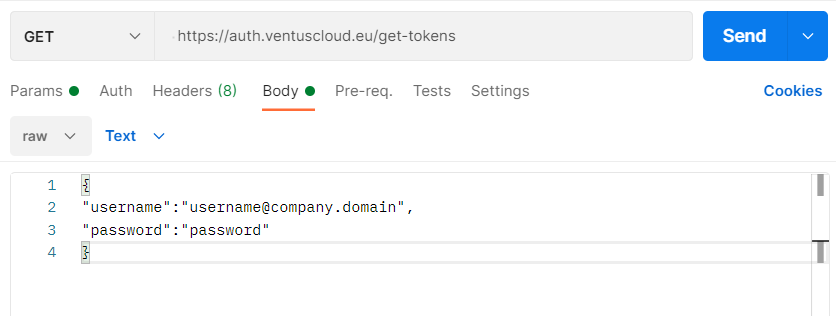
- Click on the Send icon and in Response block you will receive:
{
"id_token":"eyJ......kRg",
"access_token":"eyJ......6Tg"
}
To save this tokens as variables for the reusing them in the next steps do the following:
go to the Environments tab:
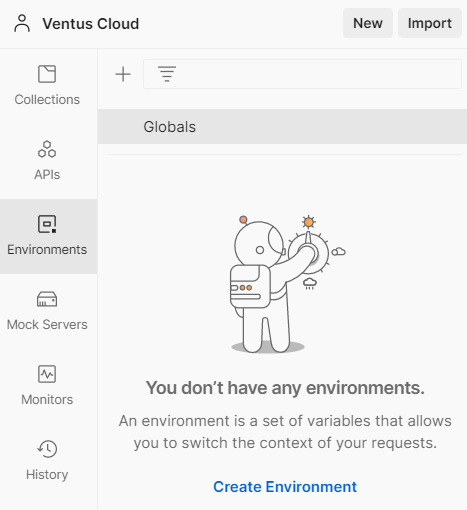
select Globals if you need make this variables global accessible, or create additional environment for them;
enter key/value of your variables and click on the Save icon:
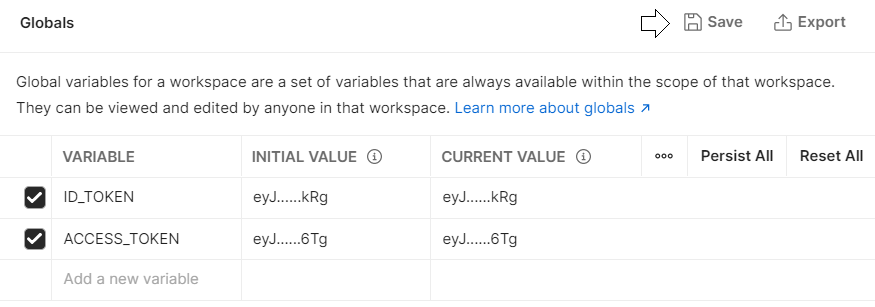
List all Projects
To list all Projects, do the following:
- Create new Request with the next parameters:
- Option: GET;
- URL: https://api.ventuscloud.eu/v1.0/invoke/gotham-enterprises/method/orgs/ORG-ID/projects;
- Headers:
- Authorization: Bearer ID_TOKEN;
- Access: Bearer ACCESS_TOKEN;
ORG-ID - Organization ID that was extracted from URL in Cloud Console, and saved as a variable.
ID_TOKEN and ACCESS_TOKEN - tokens that were received with previous “Get ID And Access tokens” request and saved as a variables.
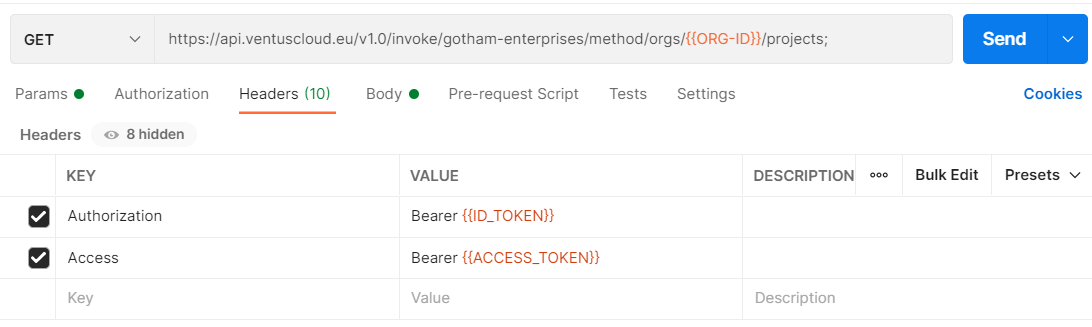
- Click on the Send icon and in Response block you will receive:
[
{
"id":"a8dxxxxxxxxxxxxxxxxxddf",
"name":"Swiss",
"region":"Eastern-Switzerland"
},
{
"id":"766xxxxxxxxxxxxxxxxxcdf",
"name":"Upper",
"region":"Upper-Austria"
},
{
"id":"17axxxxxxxxxxxxxxxxxdf9",
"name":"Vienna",
"region":"Vienna"
}
]
Create new Project
To create new Project, do the following:
- Create new Request with the next parameters:
- Option: POST;
- URL: https://api.ventuscloud.eu/v1.0/invoke/gotham-REGION_NAME-identity/method/ORG-ID/projects/newPROJECT;
- Headers:
- Authorization: Bearer ID_TOKEN;
- Access: Bearer ACCESS_TOKEN.
REGION_NAME - region name that was entered in lowercase and saved as a variable;
newPROJECT - name of the new Project.
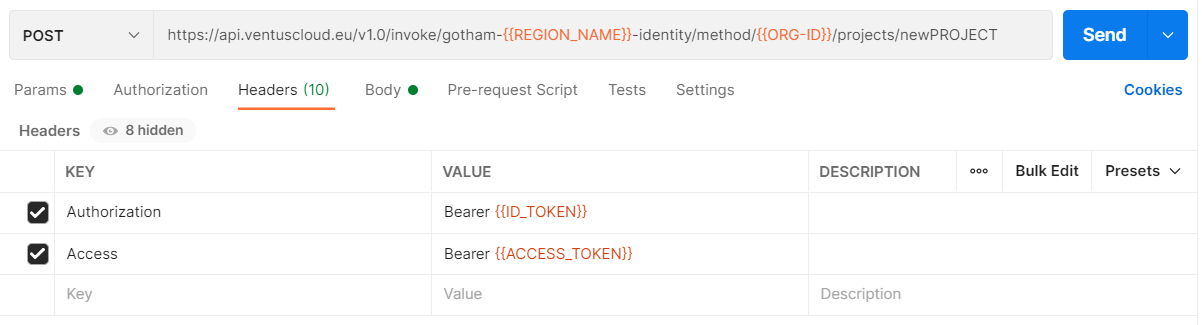
- Click on the Send icon and in Response block you will receive:
{
"id":"efexxxxxxxxxxxxxxxxxf9b",
"name":"newPROJECT"
}
Get Project by ID
To get Project by ID, do the following:
- Create new Request with the next parameters:
- Option: GET;
- URL: https://api.ventuscloud.eu/v1.0/invoke/gotham-REGION_NAME-identity/method/projects/PROJECT_ID;
- Headers:
- Authorization: Bearer ID_TOKEN;
- Access: Bearer ACCESS_TOKEN.
PROJECT_ID - ID of the desired project that was saved as a variable.
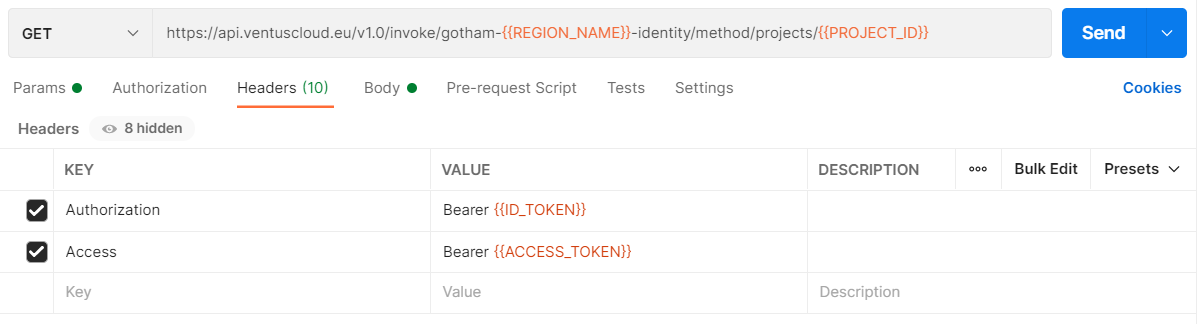
- Click on the Send icon and in Response block you will receive:
{
"id":"efexxxxxxxxxxxxxxxxxf9b",
"name":"PROJECT_NAME"
}
Edit Project name
To edit Project name, do the following:
Create new Request with the next parameters:
- Option: PUT;
- URL: https://api.ventuscloud.eu/v1.0/invoke/gotham-REGION_NAME-identity/method/ORG-ID/projects/PROJECT_ID;
- Headers:
- Authorization: Bearer ID_TOKEN;
- Access: Bearer ACCESS_TOKEN.
- Body: as a row -
{"name":"NEW_PROJECT_NAME"}
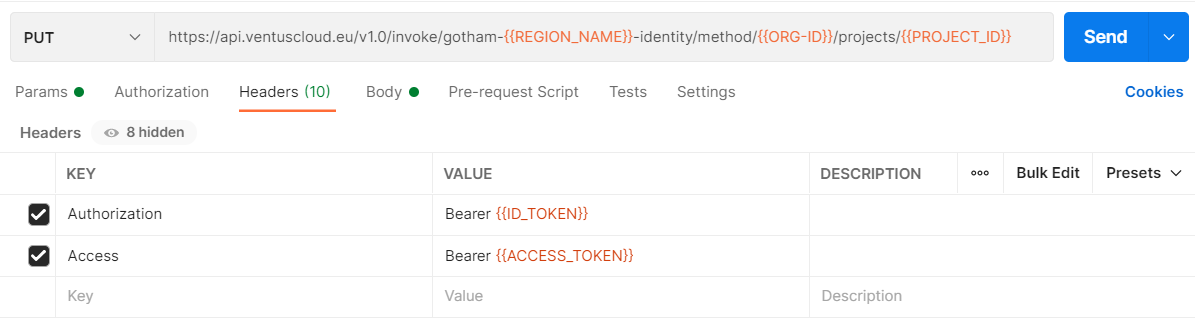

Click on the Send icon and in Response block you will receive:
{
"id":"efexxxxxxxxxxxxxxxxxf9b",
"name":"NEW_PROJECT_NAME"
}
Delete Project
To delete Project, do the following:
- Create new Request with the next parameters:
- Option: DELETE;
- URL: https://api.ventuscloud.eu/v1.0/invoke/gotham-REGION_NAME-identity/method/ORG-ID/projects/PROJECT_ID;
- Headers:
- Authorization: Bearer ID_TOKEN;
- Access: Bearer ACCESS_TOKEN.
PROJECT_ID - ID of the project, that you want to delete, saved as a variable.
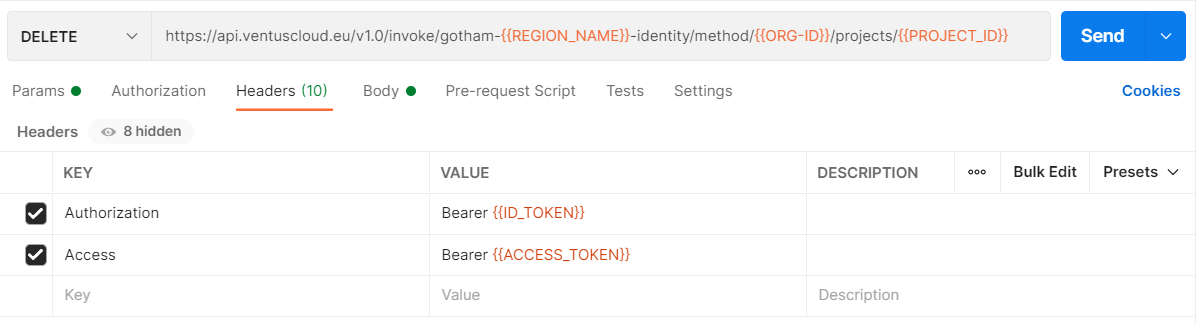
- Click on the Send icon and the selected project will be deleted.
Get Prices
To get Prices, do the following:
Create new Request with the next parameters:
- Option: GET;
- URL: https://api.ventuscloud.eu/v1.0/invoke/gotham-bank/method/prices;
- Headers:
- Authorization: Bearer ID_TOKEN;
- Access: Bearer ACCESS_TOKEN.
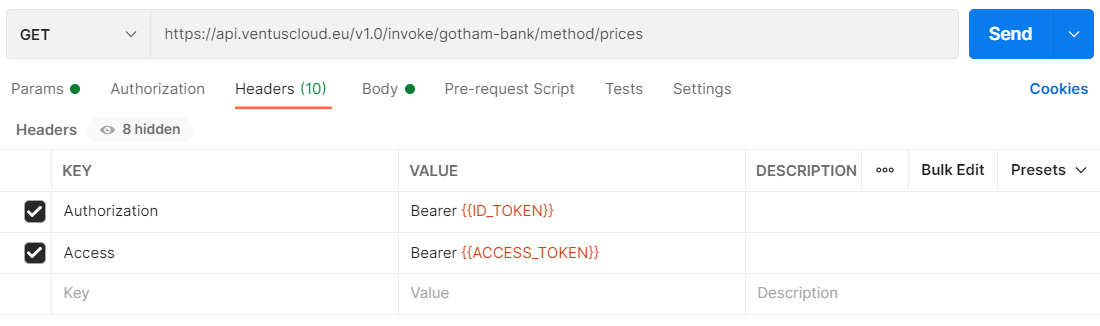
Click on the Send icon and in Response block you will receive:
{
"chf": {
"storage": 0.0003,
"flavors": [
{
"id": "0000-0020-vc-1",
"name": "VC-1",
"price": {
"base": 0.0121,
"windows": 0.01815
}
},
{
"id": "0000-0040-vc-4",
"name": "VC-4",
"price": {
"base": 0.0484,
"windows": 0.0726
}
},
.....
}